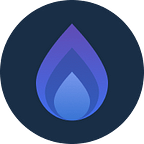Launching Voteum- A new dApp on Hydro dApp Store
Hello Hybros, before talking about our new dApp, let me give you some basic info about dApp and dApp Store.
A dApp, or decentralized application is a computer application that runs on a distributed computing system. dApps have been mostly popularized by distributed ledger technologies, namely the Ethereum Blockchain, where dApps are often referred to as smart contracts.
The dApp Store is a marketplace for decentralized applications, and we have our own Hydro dApp Store which was built on Hydro Snowflake.
We are building a complete ecosystem of dApps and according to our roadmap we are going to release alot of dApps between Q4 2020 - Q1 2021. So as per plan we have successfully completed the development and testing of one of the dApp called Hydro Voting dApp, and has been available on the Snowflake store as of 1st December 2020.
Voting through blockchain is the most secure and trustless. By using this Voteum dApp, voting can be done more transparently and with confidence, and also help to avoid major barriers to identity theft attempts during elections all over the world.
Voteum is built with Snowflake Protocol to protect private data from identity theft on the blockchain.
Github: https://github.com/HydroBlockchain/snowflake-voting-dapp
How to use the Hydro dApp Store?
To interact with Snowflake and the Hydro dApp store, you must install MetaMask (a wallet for your browser) and have a balance of Ethereum in it. Once you install it only then you can proceed further. To access the Hydro decentralized app store, you must have to create your Snowflake or Ethereum Identification Number (EIN).
What is Hydro ID?
Hydro ID is a public, on-chain identifier that will be linked to and identify your account while using any Hydro product. This will be used across the app store to interact with the decentralized apps and other blockchains. Hydro ID aka Snowflake will be linked to your Ethereum wallet address. Think of it like a user ID. You can either make this up or use the ID assigned to you in the Hydro mobile app. We recommend using the mobile app as it empowers the entire Hydro ecosystem.
Create an Account
You need to create an account first on Hydro dApp Store to start with it.
- Click on the “Create Account” button.
- Click on the “Connect” button to Connect MetaMask Wallet with dApp Store.
- Click on the “Let’s get started” button from the Welcome screen.
- Enter valid Hydro ID on the Hydro ID screen and click on the “Continue” button.
- Click on the “Accept” button from the Permission screen to give permission to create your account on the blockchain.
- Sign the transaction from MetaMask confirmation popup.
- Click on the “Confirm” button to claim your Snowflake.
- Status showing as “Check MetaMask…”.
- Confirm the transaction from MetaMask confirmation popup.
- Status showing as “Loading…”, because the transaction is in progress.
- MetaMask notification showing transaction is confirmed.
- Account created successfully and home page showing your Hydro ID & EID.
dApp Wallet (Buy Hydro tokens and transfer to Hydro dApp Store)
After creating an account, you also need Hydro tokens in the Hydro dApp Store to purchase dApps, and transact within it.
- Enter the amount of Hydro you want to buy and Click on the “Buy Hydro” button.
- Status showing as “Check MetaMask…”.
- Confirm the transaction from MetaMask confirmation popup.
- MetaMask notification showing transaction is confirmed.
- Click on the Hydro icon to watch your Hydro balance from the Wallet.
- Now you need to transfer Hydro from External wallet to Hydro dApp Store, to do the same you need to enter the amount and click on the “Confirm” button.
- Status showing as “Check MetaMask…”.
- Confirm the transaction from MetaMask confirmation popup.
- Status showing as “Loading…”, because the transaction is in progress.
- Hydro transferred successfully to your Hydro dApp Store account.
Purchase Voteum dApp
- Select Voteum dApp from the available list to purchase it.
- Click on the “Purchase” button.
- Status showing as “Check MetaMask…”.
- Confirm the transaction from MetaMask confirmation popup.
- Status showing as “Loading…”, because the transaction isn’t confirmed yet.
- MetaMask notification showing transaction is confirmed.
- Successfully purchased Voteum dApp.
Remove Voteum dApp
- Select Voteum dApp from the available list to remove it.
- Click on the “Remove” button.
- Status showing as “Check MetaMask…”.
- Confirm the transaction from MetaMask confirmation popup.
- Status showing as “Loading…”, because the transaction isn’t confirmed yet.
- MetaMask notification showing transaction is confirmed.
- Successfully removed Voteum dApp.
Voteum Dashboard
- Election: Display all of the elections that were created before.
- Create Election: To create new elections.
Create Election
- Select Create Election to create a new election.
- Fill details like Title, Description, and Days.
- Select Number of days for the election duration.
- Confirm the transaction from MetaMask confirmation popup.
- Successfully created a new election and available on dashboard.
Election
- Factory: Display list of elections.
- Register: To register as a Participate or Candidate.
- Verify: Verify if an EIN is a registered Voter or Candidate.
- Vote: To vote for one of the Candidates.
- Profile: Display profile information like EID No, Registration Type(Voter or Candidate), dApp Store Balance, and Linked Address.